How to Move Your Podcast Subscriptions to Playapod
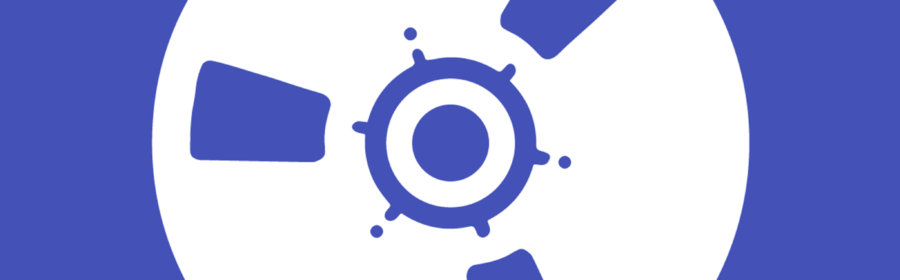
We’ve made switching from your old podcast player to Playapod simple. You can download current subscriptions by exporting OPML files and importing them to Playapod. Here are instructions for the most popular podcast apps.
iTunes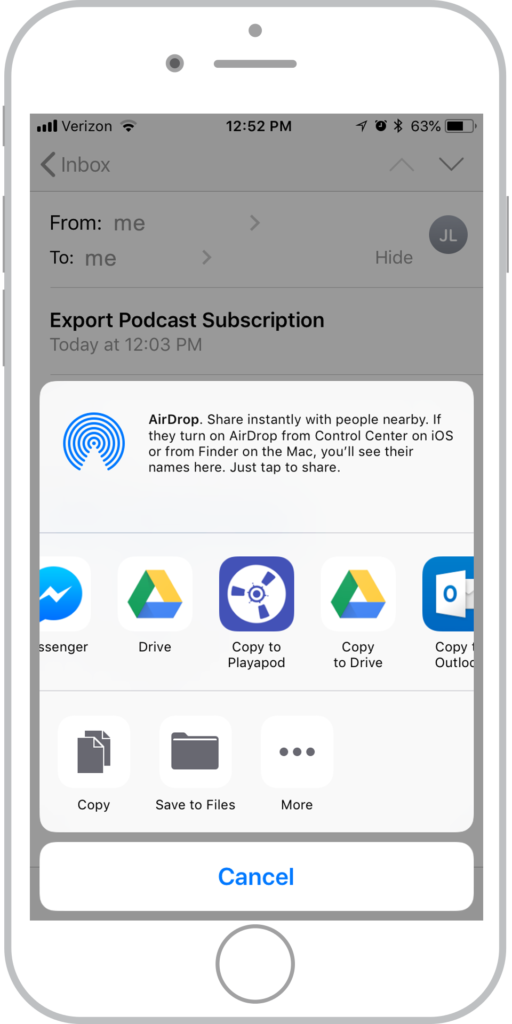
- Log in your iTunes account and click on Podcasts.
- Click File > Library > Export Playlist.
- “Save As” an OPML or Podcast Subscription File and give the file a name.
- Email yourself the file and open it in Playapod.
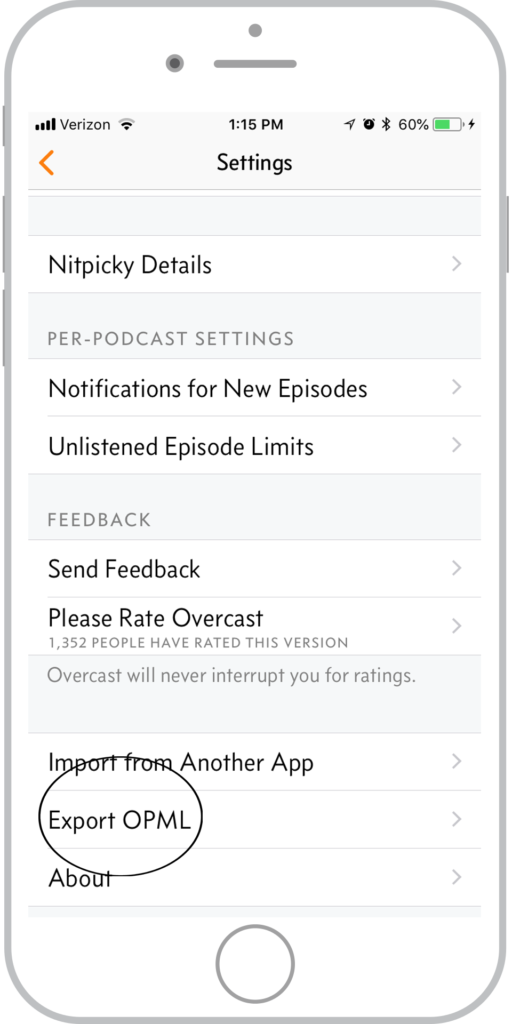 Overcast
Overcast
- Tap Menu icon on the top left.
- Scroll down and tap “Export OPML.”
- Choose “Copy to Playapod” or email file to yourself and open in Playapod.
Pocket Cast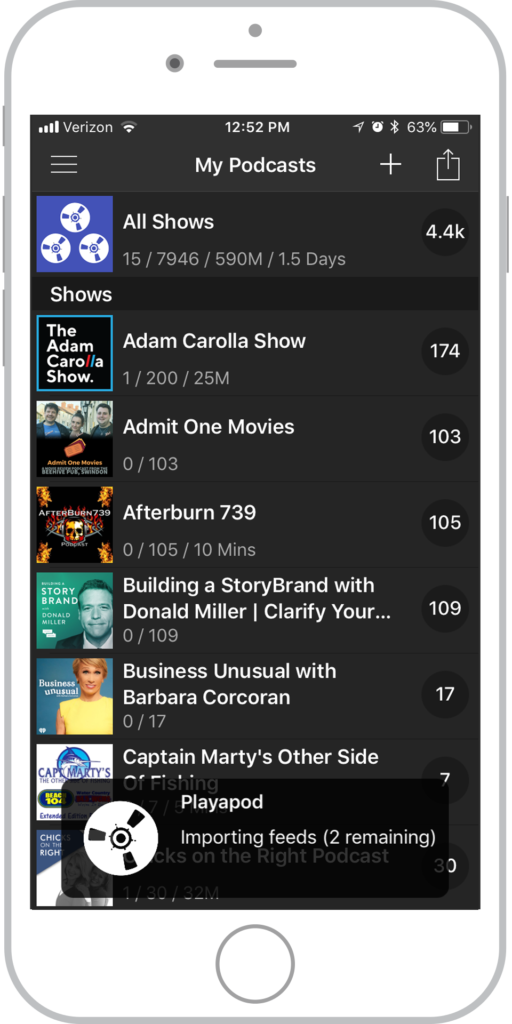
- Open the menu by swiping right from the left edge of your screen.
- Tap “Settings.”
- Select “Import/Export OPML.”
- Tap “Export Podcasts.”
- Open the file using Playapod.
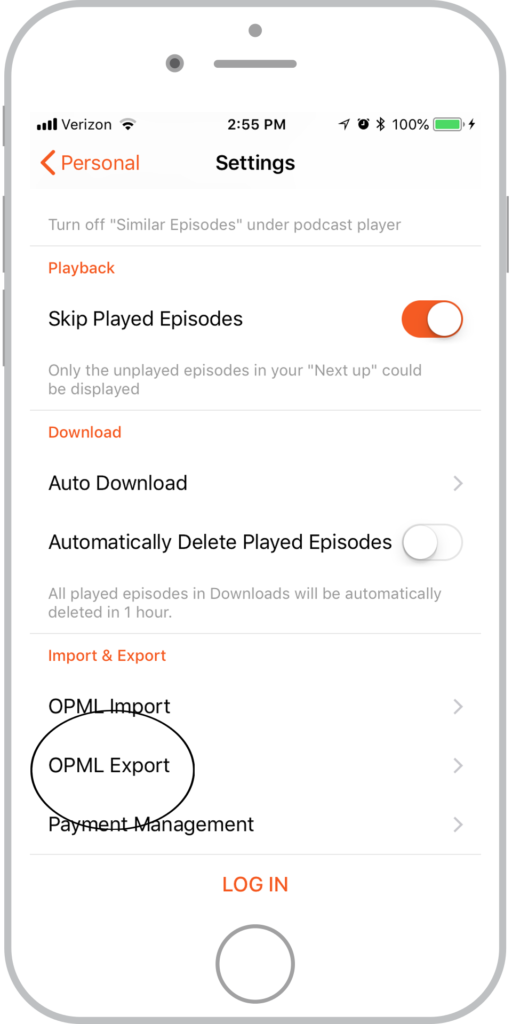 Castbox
Castbox
- Tap “Personal” on the bottom right of the app.
- Scroll down and select “Settings.”
- Tap “OPML Export.”
- Choose “More…” under send options.
- Email yourself the OPML file.
- Open the file using Playapod.
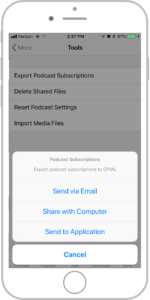 Downcast
Downcast
-
- Tap “More” on the bottom right of the screen.
- Tap “Tools” from the “More” menu .”
- Tap “Export Podcast Subscriptions.”
- Tap “Send to Application”.
- Tap Playapod to open the file using Playapod.
Playapod is FREE to download and is loaded with features including: multi-device subscription and episode syncing, episode tracking, bookmarking, playlist customization, remote control, listen offline, no ads, push notifications, and advanced episode/show configuration. Import your podcasts today and start listening to your favorite shows with your new, easy to use podcast app, Playapod!