Creating a Custom Playlist
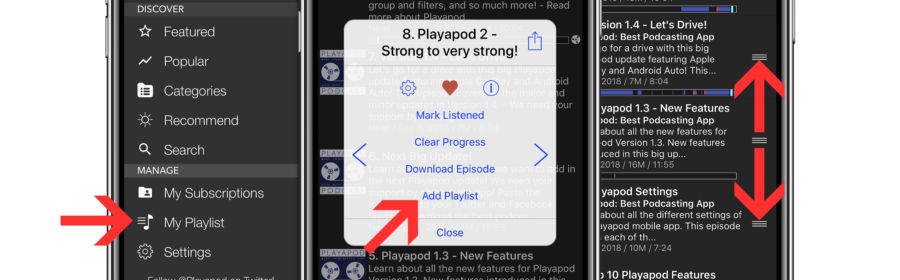
It’s easy to create a custom playlist of podcasts with Playapod! Let’s take a look at adding episodes, reorganizing with drag/drop, and customizing playlist behavior.
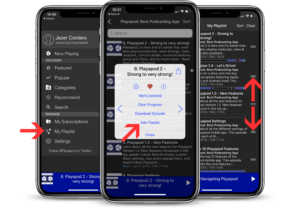 Adding an Episode
Adding an Episode
- Locate the episode you want to add to your playlist.
- Long-press on the episode to bring up the popup menu.
- Tap “Add Playlist” in the action menu.
- The episode has been added to the bottom of your playlist!
Reorganizing the Playlist
- Open “My Playlist” from the side menu.
- Find an episode you want to move.
- Hold the three bars to the right of the episode and drag your finger up or down.
- Release your finger at the location you want the episode to drop.
Custom Playlist Options
But wait, there’s more! You can also customize the playlist behavior in the settings menu.
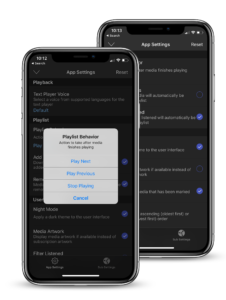
- Open “Settings” from the side menu and scroll to the “Playlist” section.
- Configure “Playlist Behavior” to change what the action taken after media finishes playing an episode. Choose between “Play Next,” “Play Previous,’ or “Stop Playing.”
- Enable “Add Downloads” if you want downloaded episodes to automatically be added to your playlist.
- Enable “Remove Listened” if you want episodes that have been listened to automatically be removed from the playlist.
There is nothing better than listening to a custom playlist that allows you to listen to multiple podcasts in the order you want to hear them!
Don’t have Playapod yet? Download it for free today and enjoy many features including– multi-device syncing, episode tracking, bookmarking, no ads, and more!